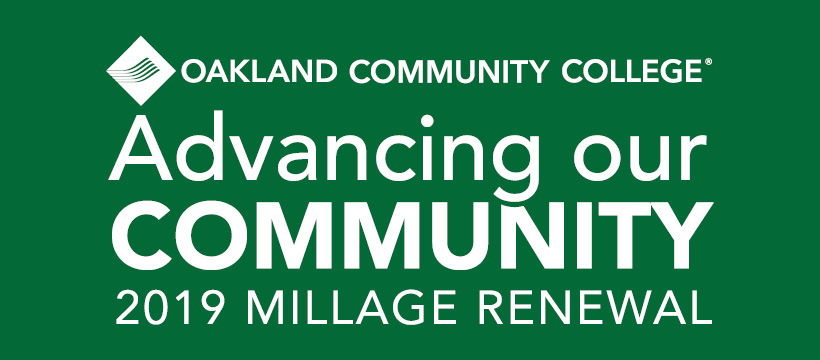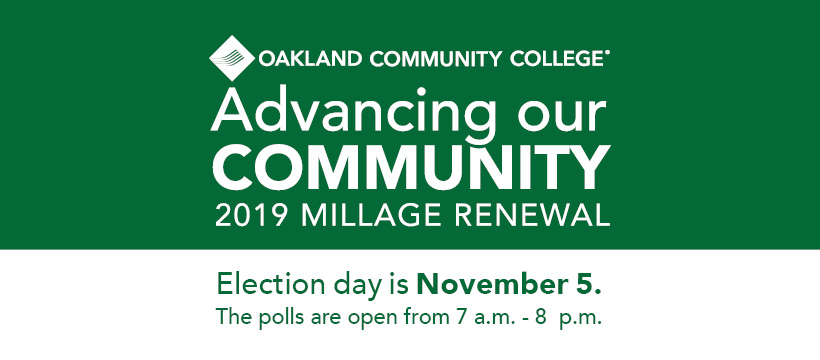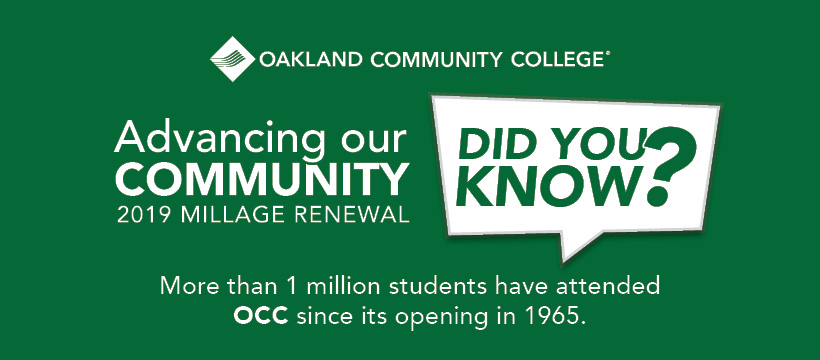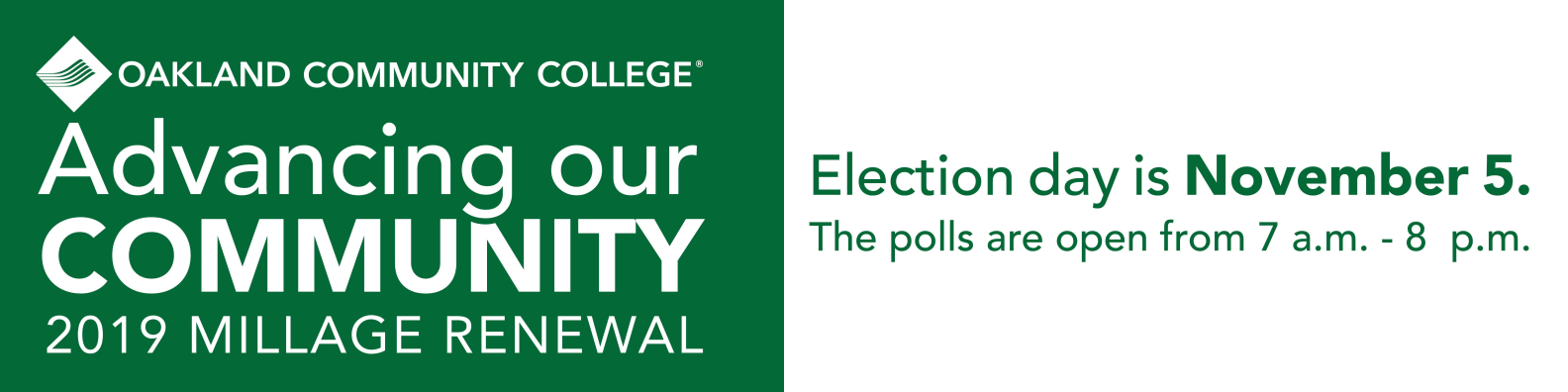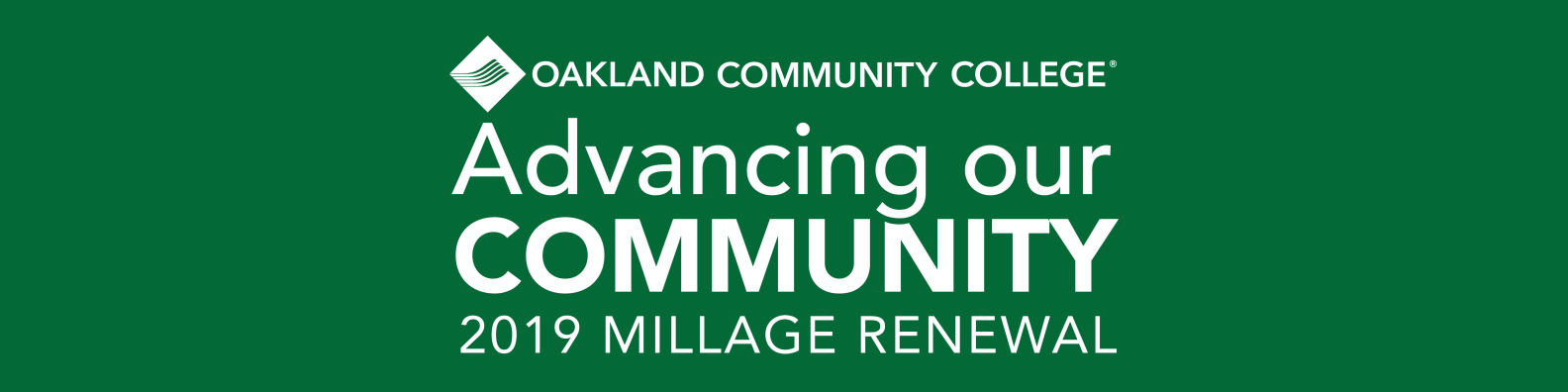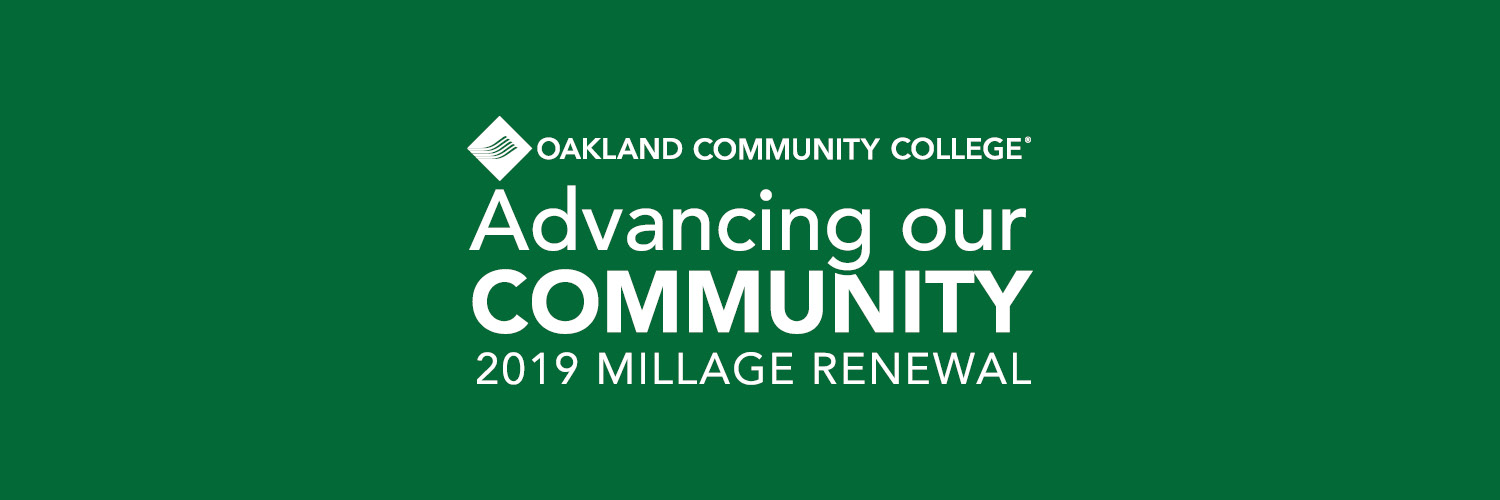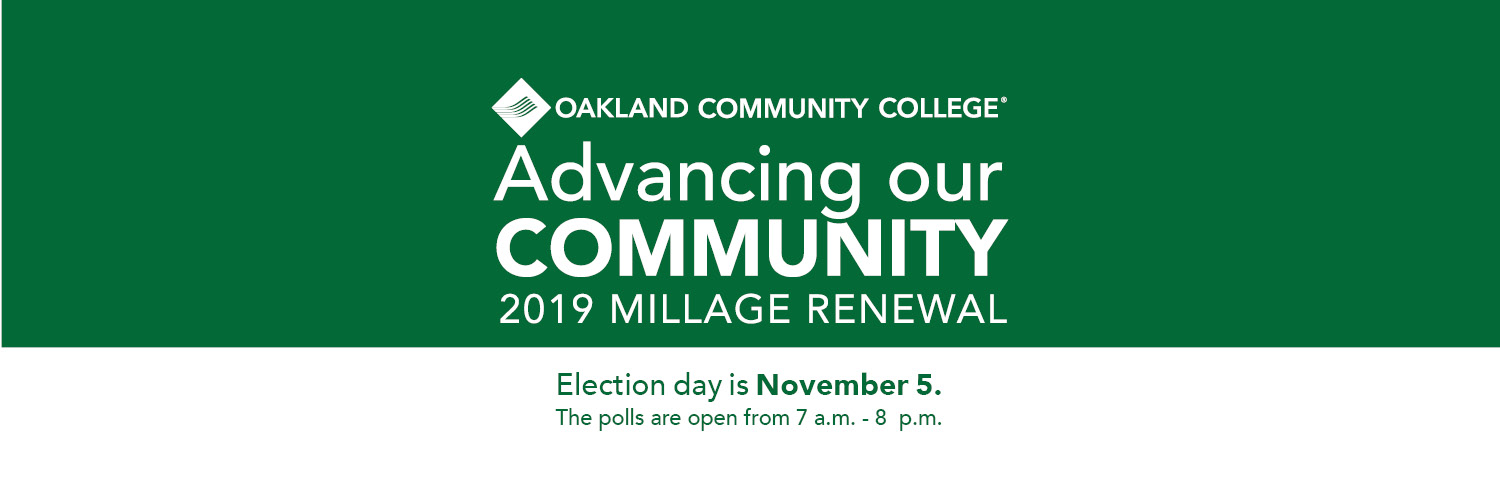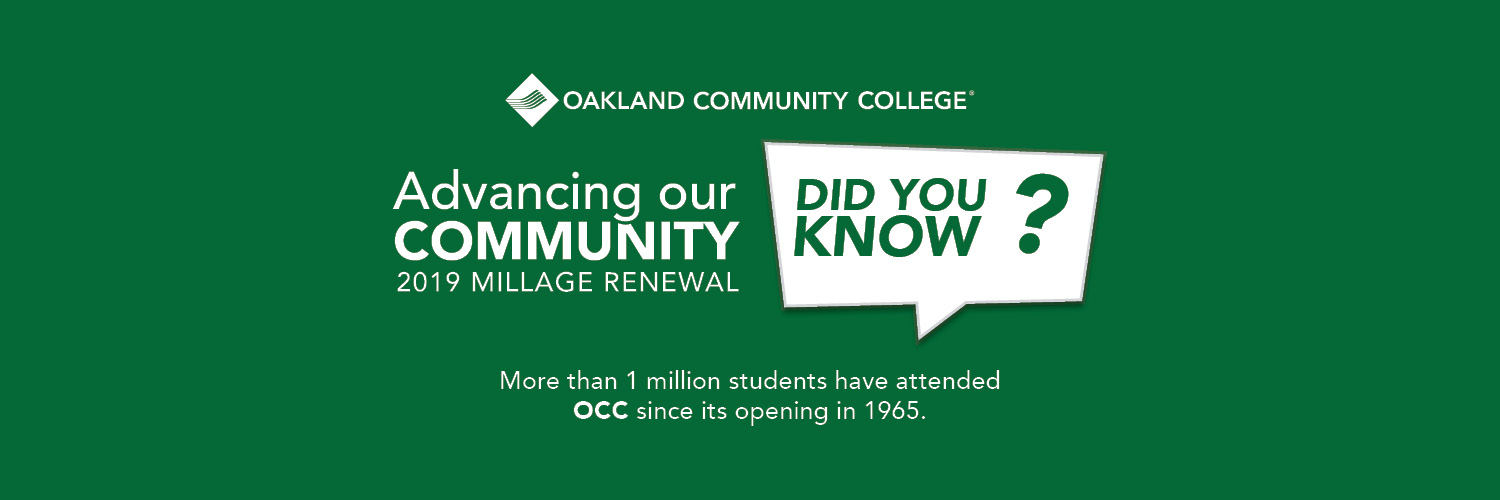Related Links
Millage Toolkit
OCC is committed to educating Oakland County voters about the College's millage renewal proposal on the November 5 ballot. To help share factual information easily with community members, we are providing a Social Media Toolkit comprised of the items below, including instructions on how to place on social media platforms. Navigate to the official OCC pages and save the cover images to ensure they are the appropriate size for your personal profiles.
In addition, we have created an email signature template to use on OCC email. The millage logo in the signature template is also a link to OCC millage webpage. For additional information or assistance regarding these tools, please contact the Marketing & Communications Department at 248-341-2020 or marcomm@oaklandcc.edu.
Email Signature
Simply copy image below and paste it in the email signature.

To add a frame to your Facebook profile picture:
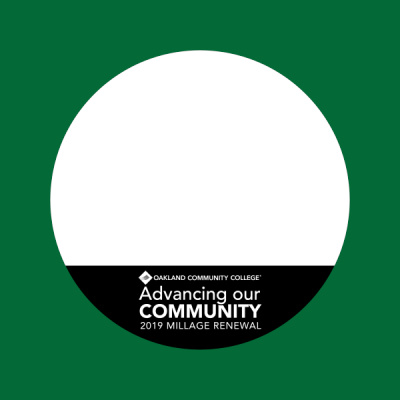
- Go to www.facebook.com/profilepicframes.
- Type “Oakland Community College” into the search bar
- Reposition or scale your picture if needed
- In the bottom right, click the drop-down menu and select “Never” to keep the frame until you delete it, or you can choose a custom expiration date
- Click Use as Profile Picture to save.
OR
- From your profile, hover over your profile picture and click “Update”
- Click “Add Frame”
- Follow steps 2-5 above
To add or change your Facebook cover photo:
- Save image to your computer
- From your News Feed, click your name in the top left corner. (If on your profile, skip to step 3)
- Hover over Update Cover Photo in the top left of your current cover photo.
- Click Update Cover Photo. If you don't currently have a cover photo, click Add Cover Photo.
- Click Upload Photo... to upload the OCC millage renewal photo from your computer.
- Click Save Changes.
- Click on the cover photo once it has been applied, click on "Description" and copy and paste the following paragraph:
-
Oakland Community College will have a millage renewal proposal on the ballot this November. The proposed millage renewal will not increase the local tax rate above current levels. It would allow the College to continue to provide relevant educational opportunities that meet the needs of our community.
To learn more, visit oaklandcc.edu/millage2019
- Click "Done Editing"
To add or change LinkedIn cover photo:
- Save the image to your computer
- On the top navigation bar, click "Me" and then "View Profile" from the drop down menu
- Click the pencil icon in the far right corner underneath your cover photo
- Click the pencil icon again, this time at the top right of your cover photo
- Upload the image (do not reposition or crop)
- Click "Save"
Add or change Twitter cover photo:
- Save image to your computer
- Go to your profile
- Click the "Edit" profile button
- Click the camera icon and upload the photo from your computer
- Click "Save"
Share social media posts
Facebook (https://www.facebook.com/OCCofficial)
- Scroll down to the bottom of the post you wish to share
- Click "Share" button on the far left
- Add a comment if you wish
- Click "Share"
Twitter (https://twitter.com/OCCollege)
- Scroll down to the bottom of the tweet you wish to retweet
- Select the "Retweet" button (looks like two arrows forming a square)
- Either click "Retweet" or "Retweet with comment" to add a comment
Instagram (https://www.instagram.com/occollege)
- Find the post you wish to share
- Underneath the image, tap the "Share" icon (looks like a paper airplane)
- Select your friends and followers to share the image in a direct message
- Hit "Send"
LinkedIn (https://www.linkedin.com/school/oakland-community-college)
- Find the post you wish to share
- Click "Share" below the image
- Add a comment if you wish
- Click "Post"
CONTACT INFORMATION
Janet Roberts
Executive Director of Marketing & Communications
Phone (248) 341-2121